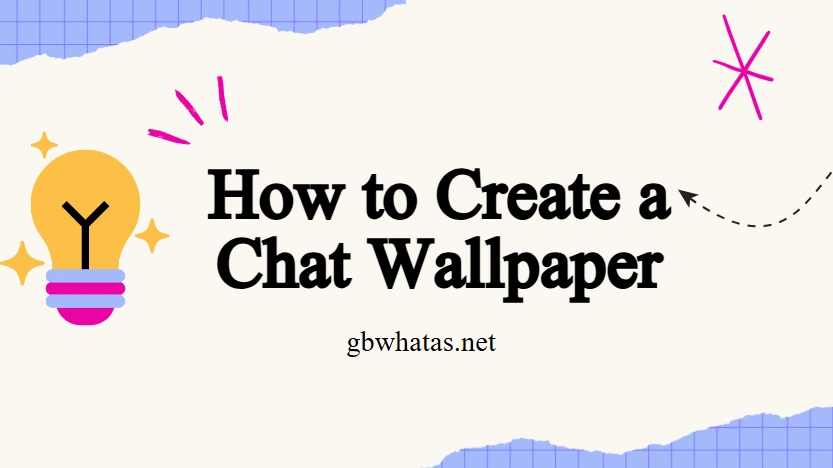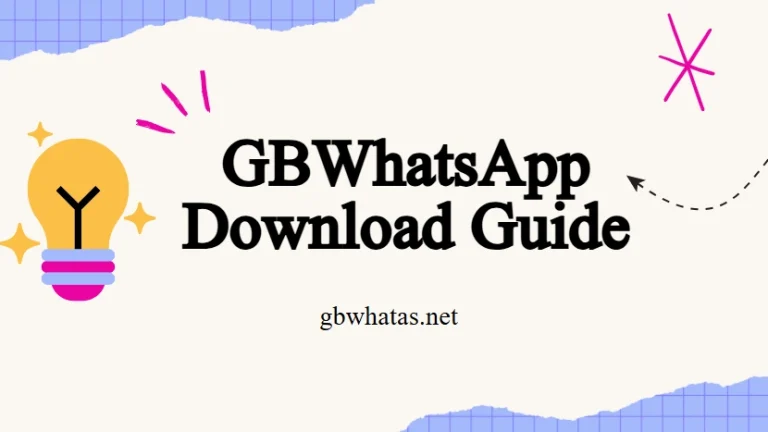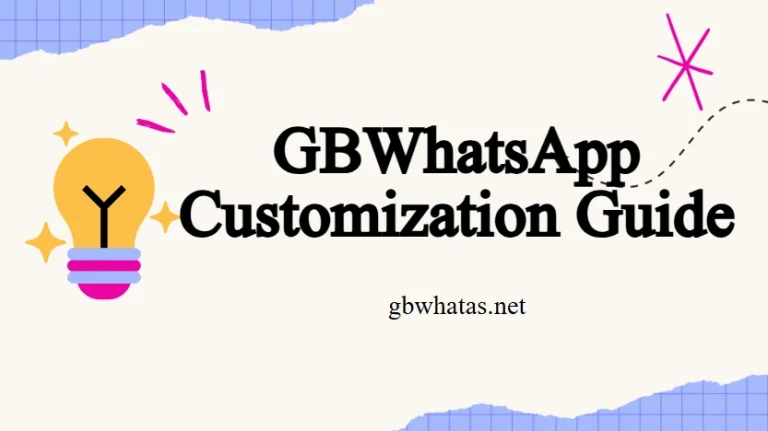How to Create a Transparent Chat Wallpaper in GBWhatsApp
If you love customizing your GBWhatsApp, a transparent chat wallpaper is one of the most unique ways to make your conversations stand out. Instead of a solid image or color, transparency gives your chat a sleek, layered look — showing your home screen or background through your messages.
This guide explains how to create and apply a transparent wallpaper in GBWhatsApp step by step.
Why Use a Transparent Chat Wallpaper?
A transparent background gives your chat a clean, futuristic aesthetic. It’s especially popular among users who like minimal design or want their home screen theme to flow into their chats.
Here’s why many GBWhatsApp users love it:
- Creates a modern, aesthetic look
- Makes chats blend naturally with your device’s wallpaper
- Reduces visual clutter
- Adds a personal touch without extra apps
How to Set Up a Transparent Wallpaper in GBWhatsApp
Step 1: Prepare Your Background
Choose a wallpaper or color for your phone’s home screen first — since your transparent chat will overlay it. Minimal or blurred backgrounds usually look best for readability.
Step 2: Open GBWhatsApp Settings
- Launch GBWhatsApp
- Tap Menu (⋮) → GB Settings
- Go to Chat Screen → Wallpaper
Step 3: Enable Transparency
- Select Transparent Wallpaper option
- Grant permission to access your device background
- Adjust the transparency level (usually between 40–80%)
- Tap Apply
Now your chat background will subtly display your phone’s wallpaper through the chat window.
Step 4: Fine-Tune Your Setup
- Adjust brightness or blur in the wallpaper settings for clarity
- Change font color if the text blends with the background
- Try dark mode if the transparent look feels too bright
Pro Tip: Combine with Themes
You can combine the transparent wallpaper with GBWhatsApp themes to create a full customized setup.
For example:
- Minimal white + 60% transparency for a clean aesthetic
- Dark theme + subtle blur for a futuristic feel
- Gradient theme + light transparency for colorful contrast
Explore more themes under: GB Settings → Themes → Download Themes
Troubleshooting Transparency Issues
- Wallpaper not showing? Reboot GBWhatsApp or clear cache.
- Text too hard to read? Lower transparency or change font color.
- Lag or glitching? Use a static phone wallpaper instead of live backgrounds.
Final Thoughts
Creating a transparent chat wallpaper in GBWhatsApp is a simple but effective way to personalize your messaging experience. It blends functionality with style, letting your chats feel lightweight, modern, and uniquely yours.
If you enjoy visual customization, transparency is a subtle detail that makes GBWhatsApp truly stand out from the official version — stylish, smooth, and undeniably you.